For Mobile (Android and Apple iOs)
Go to Google play or Apple app store store and search for WPS office, the icon looks like the one below:
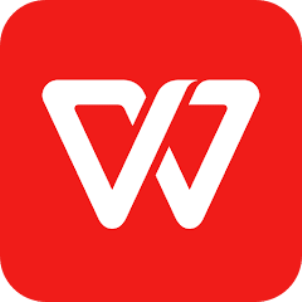
When you have installed the app, no need to sign up for the paid plan and no need to login to your account (using it to read pdfs is free).
To read the PDF, near the bottom of the screen tap on Files then look for PDF and click on it. You will then see a list of all the PDFs on your phone.
Tap on the one you want to read and it opens in the default reading mode. This default mode is best for desktops so to change it to mobile format, click on the icon below (which you will find near the top of the screen)
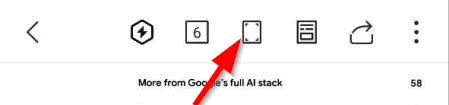
This will turn it to mobile view and you can pinch or zoom to increase or decrease the font size. Note that this mobile view may sometimes (though rarely) display weird-looking characters or scattered formatting depending on how the original pdf file was created.
For Windows Laptop/Desktop users:
You can also install WPS Office on a laptop or desktop and it offers a free version of the full office suite that you can use to create and read all types of files and documents including PDFs.
To download on windows, click here and you will be redirected to a page with the download link
For Apple iPad, MacBook and other iOS laptops/ desktops
Go to the Apple App store and search for WPS Office
Leticia (a.k.a Letty) is a bibliophile who loves to read and write, she is also a Content Associate and Curator at Clue Media. She spends her spare time researching diverse topics and lives in New York with her dog Ollie.

